Gaining new leads is a difficult enough task already for the sales and marketing department, so the last thing you want is for those potential customers to stop engaging with your business during one of the last stages of the conversion process: filling out a form.
Form abandonment is one of the biggest problems facing modern industries. 81% of users have reported closing out of a website without finishing a company form online even after starting it. The reasoning here is clear: no one enjoys filling out all that information. It’s a point of friction during the buying process that a sales team must give attention to.
But how do you solve form abandonment problems and reclaim those lost leads that your teams have already spent plenty of effort gathering in the first place? What tools can help you on your journey? Let’s talk about form analytics and how it’s helped businesses of all industries and sizes.
The Current Problem To Solve: Form Abandonment

Why exactly does a website visitor stop filling out a form of close out of the webpage before hitting “submit”? Several reasons that have shown up in customer surveys include the following.
Form Length Monotony
- Long length. Are the questions you’re asking too long, or do you have too many of them? Are some of the questions irrelevant? Either way, not many people have time to scroll through pages of fields.
- Boring design. Web designers have a variety of tools at their disposal to make filling out an otherwise boring form more fun. Sliders, buttons, and animations can make all the difference in reducing abandonment rates.
Lack of Trust - Privacy
- Unwillingness to share. Studies have shown that certain fields like “income bracket” and “telephone number” cause visitors to hesitate before inputting the data. What this pattern means is that some visitors are unwilling to share the information requested in certain fields.
- Privacy concerns. Does the site visitor trust you with an email address or other sensitive entry? Having a security assurance on your site indicating what you’re going to be doing with the data goes a long way, especially considering how “security concerns” are among the top causes of form abandonment according to FinancesOnline.
Technical Problems With Forms
- Page load times. You hate it when you believe your time is being wasted. So, if a form took ages to load a new page while you’re filling it out, why would you bother finishing then?
- Data validation. If there’s any issue with any field, such as a misspelling or an invalid response, indicate so immediately rather than at the end of the process, when it’s easy simply to click off.
Form Frictions and Frustrations
- No mobile version. Is the site that hosts the form mobile-friendly? Users filling out information on a smartphone will be frustrated if the layout looks bad on mobile.
- Noisome CAPTCHAs. These countermeasures are designed to stop bot accounts from filling out your form so that only human responses get recorded. At the same time, some CAPTCHAs can be frustrating to fill out and turn away potential clients.
- Creation of an account. Much like how eCommerce stores use guest checkout to eliminate potential friction during the transaction, allow visitors to complete a form first and give them the option to create an account later if you have to. Almost a quarter of customers will cancel on a checkout form if an account creation process is involved.
There are clearly far too many ways for a site visitor to abandon the form before hitting “submit.” This issue has popped up in various industries, from eCommerce to travel, accounting, finance, IT, and insurance.
What Is Form Analytics?

Form analytics is a way to track and measure how visitors to your website engage with your online forms. It will identify issues with the form and help develop solutions to prevent users from leaving before finishing the submission.
You can think of form analytics as a monitoring tool to show visitor activity during the process of filling out a form. How long does it take to fill out? Do certain fields take longer than others? How many users abandon the site before submitting, and which questions are causing the most problems?
Why Should I Care About Form Analytics?
Depending on the business model, forms can either be an important step in the sales funnel or the end goal of the conversion process. Visitors who complete a form are either buying something, requesting a quote, or just making contact with your company for the first time.
When you use what you learn from form analytics to cut down on abandonment, you’re getting more out of the forms themselves. The result is more purchases, more quotes, more email addresses for your mailing list, or more potential leads.
This analytical process, much like any type of market research, also gives you invaluable insight into how potential customers see your business. Are more visitors abandoning when they see a price field? If so, that’s probably your queue to start offering lower-budget options to take advantage of this market segment.
All the detailed analytics matter because the changes you make to your form are actually more subtle than you probably think. For example, you might find a significant boost in conversions when you:
- Reduce the size of an alert box on mobile so that it doesn’t take up as much space on the screen.
- Largen tick boxes so that they are easier to tap or click.
- Modify the wording of a question so that it doesn’t cause as much confusion as it used to.
- Using an automatic spell checker for common mistakes that would otherwise hold up the filling out process.
Which actions should you take specifically? The answer lies in the right monitoring and analytical tools with regards to your online forms. And reducing form stress is just another way of cutting down on consumer frustration and friction in the buying process, which will boost your bottom line.
How To Optimize Forms
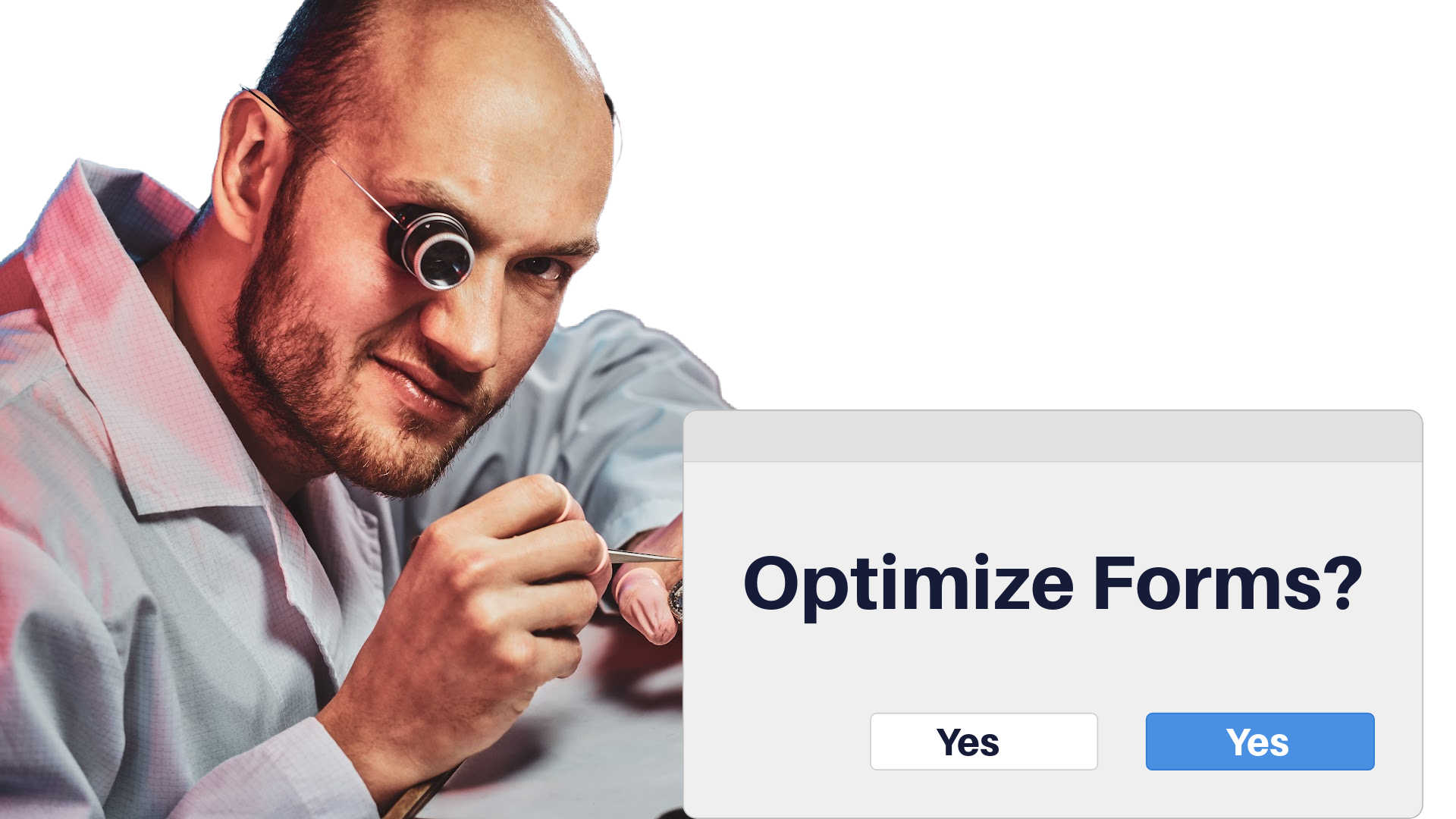
Form optimization is all about gaining intel on how customers interact with your forms and then using those insights into enacting change that will encourage more submissions.
Form analytics is both a checklist and a process. It’s a checklist in the sense that the “to do” list of changes to make can be done in any order, but it’s also a process since it repeats and doesn’t truly end. There are always new ways to improve, and even visitor behavior might change over time as well.
What follows is a list of major steps to take to optimize your web forms and encourage more submissions through fewer barriers and frustrations. You should notice that a lot of these steps correlate with the main causes of form abandonment outlined previously.
Planning Form UX/UI Beforehand
A web form, when designed with usability and relevance in mind, is an excellent tool for signing up new users and getting more people interested in your product or service. Take some time before launching a form to plan out what exactly you intend to accomplish with it.
Keep Your Eye On the Ball - Form Purpose
What’s the purpose of this form? A concise, straightforward title is the key to aligning the design and contents of a form to a specific purpose. For example, “Contact Us” would obviously be used for asking questions, making comments, or starting a sales process. “Subscribe” would imply some sort of newsletter or email listing.
Choose the Right Layout For Different Forms
Even the most beautiful web form won’t be effective if the layout doesn’t match its main purpose. Depending on what you need, consider options like:
- Checkout, a staple of eCommerce marketing. Simpler is almost always better, as you don’t want any friction in the last stage before a transaction completes.
- Contact forms, short spaces to add to your email list and engage with users to encourage conversions.
- Creating leads through compelling content and call-to-actions (CTAs).
- Sign-ups so that users can register to your company. Social networking sites have this one down to an art.
- Subscriptions that lead to newsletters and blogs, an indirect way to boost sales.
- Surveys for market research and gaining intel on what customers are thinking. You will discover new ways to appeal to the preferences of your audience this way.
Once you’ve chosen a layout and purpose, the next step is to write up the content. All the questions, prompts, buttons, and blanks should not only be easy to interact with but also relevant to the objectives of the form.
Let the Customers Know What To Expect
Give a heads up as to what type of information will be necessary on the form. If you know certain information will be required, have a notice before the form stating that you need to have a credit card or legal ID ready.
Also mention any specifics on how the form works. Will it be multi-part? Are you able to save your responses for later if you want to take an intermission?
Optimizing the Form Content
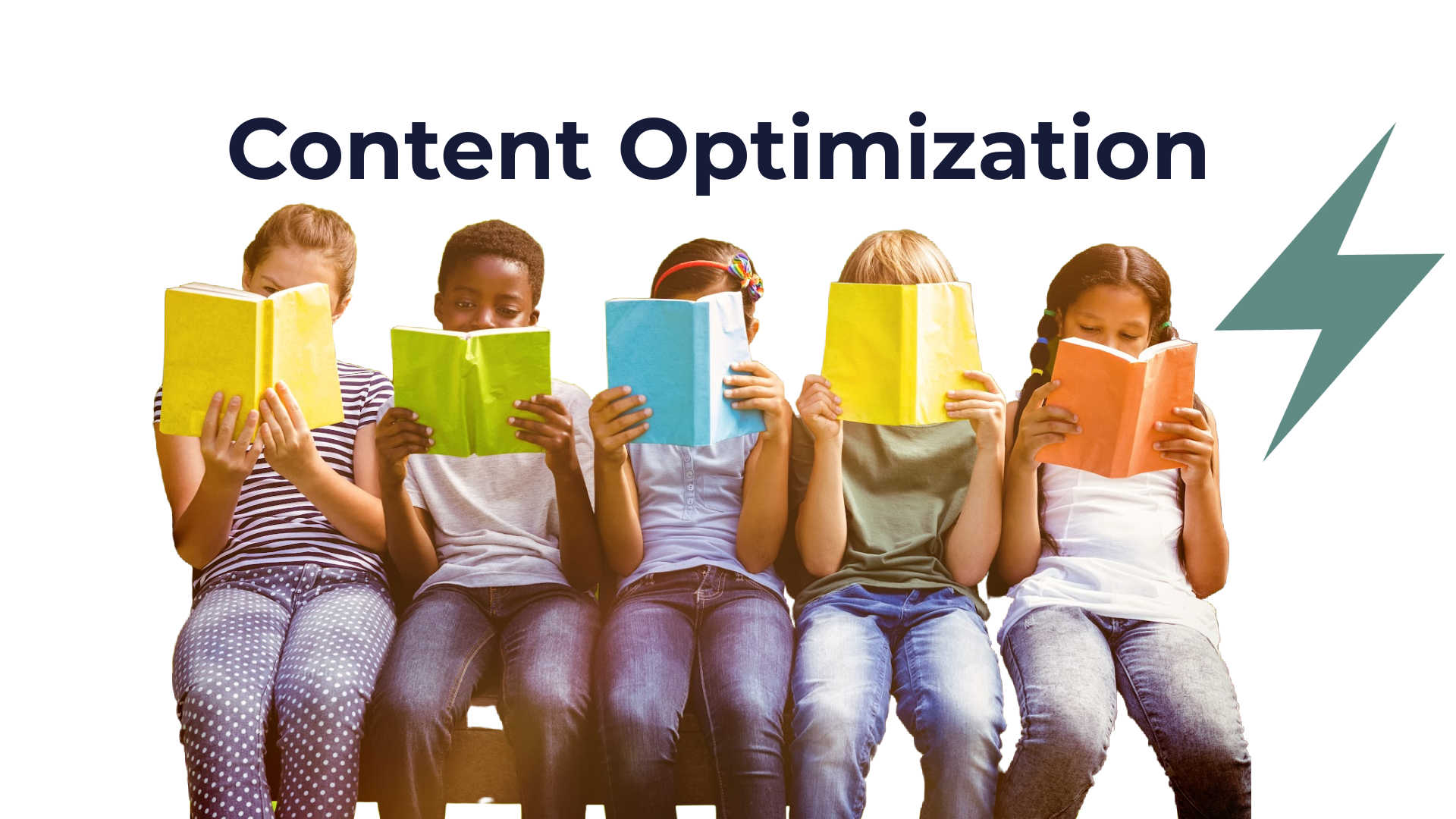
The meat and potatoes of an online form are always the questions and prompts that make it up along with the opportunity for visitors to give their input, whether it’s a free text response or a multiple choice box to click. Pay extra attention to how the content of your prompts impacts abandonment rates.
Check the Order Logic of Your Questions
Organize prompts in a way that makes sense. Some basic contact information like names, email addresses, and phone numbers should go before more trust-sensitive content like credit card information.
Design from the perspective of the user rather than of the company. For instance, logical groupings make a form easier to fill out. Have one section dedicated to personal information, another one to contact data, and another for account credentials. And avoid the use of industry-standard lingo that a layman wouldn’t understand.
Touching Up Difficult Form Questions
If you work in complicated industries like insurance, chances are that certain questions:
- Will take longer to answer
- Require additional thought or research to answer properly
- Are difficult to understand initially
- Seem irrelevant to the visitor
Don’t just release a form with first-draft questions and hope for the best, or you risk users skipping entire fields, answering carelessly, or (worst-case) leave without coming back.
Form analytics will tell you which fields are causing the most problems and give you hints towards what you can do about it. The answer might be extra clarification, changing a free response into a multiple choice, removing the question entirely, or anything else in between.
Special Attention To Password Fields
Asking clients to create their own passwords is a unique part of a business form, and there has been extensive research on how to make this essential portion frictionless for the customer experience.
Password fields are a unique part of an online form. They can be difficult to make up and remember, and poor security practices can compromise the privacy and trust of your organization. In fact, they are a significant source of frustration and account for 18% of abandonment cases when the requirements are too strict.
To that end, try to minimize the number of password requirements. Most of the “industry standard” stipulations aren’t that useful anyway according to Microsoft itself. While you certainly should weed out the cliche ones like “1234,” “password,” and “hunter2,” overly complicated rules don’t offer that much extra protection and complicate your forms needlessly.
- A minimum length is recommended, but not a maximum one.
- Don’t require any special characters. Reports have shown that length trumps complexity when it comes to passwords.
- Remember to use basic best practices regarding inline validation (which we will talk about soon) and error messages.
- Allow users to see the password as it’s being typed out rather than just a series of dots. “Masking” can actually hurt your conversion rates and cause users to choose unsafe passwords out of frustration.
- Avoid using the “confirm password” field.
This last point may be controversial, as it’s already common in the industry to use confirm password fields to check for mistakes. But the truth is that users will likely forget a password anyway and can still use a “forgot my password” feature to retrieve it. A password confirmation field just adds to the “to do” list of anybody filling out your online form.
Be Transparent With Form Data
People are more wary of their online privacy now more than ever. If you need sensitive personal information from your clients like an email address or phone number, have a disclaimer showing what exactly you intend to do with that data.
Show that the form input will not be shared with a third party, for instance. Doing so gives the visitor more confidence and boosts the credibility of your company.
Test For Technical Issues In Your Form
A tenet of software design is to make a system foolproof and prevent the end user from breaking the program no matter what is done. Take that same approach to form design.
- Try to break the form by submitting blank responses, skipping entire fields, or inputting inappropriate responses (such as letters in a phone number). Is there a clear and helpful error message?
- Navigate around and test whether the website keeps the input in place. If you go back or forward on a multi-page form, everything you’ve typed in hopefully stays. Likewise, leaving the browser idle for a few minutes might cause a time out, which is equally frustrating to some people.
- Consider multiple formats of input. A phone number might include spaces, parentheses, hyphens, or no punctuation at all and still be valid. Dates can be expressed with the month, day, or year first. Ensure that the form understands different formats and can parse all of them.
- Double check password fields. There are likely requirements for minimum length and a required type of character. Thoroughly experiment by inputting various examples and seeing whether there are any error messages.
- Label buttons clearly. Does a button do what its label says? Are you able to interact with these elements without losing your current form?
It’s all about approaching from the perspective of the user rather than of the web designer or business. Think about how potentially frustrating something could be and whether you’d feel obligated to leave the form if a certain error went through.
Accelerating the Form Process

Length of time to completion will ultimately be a deciding factor in whether a visitor chooses to follow through with the submission or bounce off. There are many ways you can speed up the form to minimize premature abandonment.
Optimize the Form Length
Notice how we don’t say “cutting down on length.” Simply making a form shorter isn’t guaranteed to give you results. Instead, look to form analytics to determine which questions or fields are causing the most hang-ups.
A study from HubSpot shows us that, while fewer questions does slightly increase form completion, an even bigger determiner is the type of fields. More “strenuous” fields like multi-line text responses and select boxes brought down conversions considerably more than relatively easy fields like single-line text responses.
Perhaps visitors are reluctant to answer a certain type of question. Or answering the question takes too long. For instance, a really long drop-down menu slows down the process, or a large multi-part question with answers that you have to type out yourself.
Prevent hesitation by reducing the number of problematic questions, changing how one would answer them, or at least making them optional.
Use Only One Column
A dual-column form may be tempting when you have a lot of blanks to fill out. After all, wouldn’t two columns reduce the amount of scrolling needed? However, studies have shown that single-column layouts result in form completion times 15.4 seconds lower than that of dual-column layouts.
Look at it from a usability standpoint as well. As a visitor, your eyes only need to go linearly downward to process the form, whereas they must jump side to side in a two-column page.
Indicate Optional Form Fields
Not all blanks need to be filled in some cases, so notify site visitors directly of optional fields. Visitors get a chance to save time when they need it or give some extra information if they believe it is necessary.
A red asterisk denoting a mandatory field is common, but we recommend marking non-required fields with the text “(optional)” to be clear. Don’t say “not required,” or the guest is almost never going to fill out that blank.
Support Form Auto-Fill
Admit it: we all get tired of having to type out all those fields, especially on mobile. Replace as many text boxes with other clickable options like multiple choice whenever possible. And don’t forget the auto-fill feature available on many web browsers for speeding up the process.
Reducing Form Frustration

Here are some quick tips for boosting user accessibility and convenience when engaging with the form. Cutting down on frustration is a prime objective of eCommerce businesses, so you can use these same strategies for encouraging form conversions.
Add Progress Bars
Sometimes, a form just needs to be long since some industries require a lot of data for their transactions. Businesses can lessen the blow of a long survey by adding a progress bar that fills up as fields are submitted. From a user’s perspective, you know exactly how far along you are in the form.
Multi-step forms similarly have the same effect of spreading out the length into digestible parts. The first page can end with a submission button that says “next” to indicate further steps.
And in case you’re wondering, the ideal location for a progress bar is actually at the bottom of each page according to an experiment by SurveyMonkey.
Inline Data Field Validation
A zip code in the United States should be a number. A phone number cannot contain any letters. Rules like these are a quick and easy way for a website to automatically validate inputs in real-time.
If an input is invalid, let the user know immediately rather than at the end after hitting “submit.” Doing so cuts down on frustration and thus forms abandonment. A few best practices for inline validation are the following.
- Time the validation message right. It’s recommended to bring up the validation only after the field has been completed and the user has moved onto the next field. The only exception is the password section, where warning about invalid characters should occur sooner rather than later.
- Keep in mind the positioning. If it’s at the bottom or top of the screen, there’s a chance most people will miss it, especially if they type slowly while looking at the keyboard.
- Use passive language. Don’t say “you have entered an invalid address.” Instead, say “please enter a valid address.”
- Positive feedback matters too. Successful, valid completion of a field should be “rewarded” with a green checkmark or highlight. A visitor may become worried if no indication is given after fixing a problem.
The effectiveness of inline validation is proven by various studies. It was shown that adding an inline validation increased conversion rates and customer satisfaction while decreasing the number of errors made and the time it took to complete the form.
Blocking Bot Spam Without Blocking Legitimate Users
CAPTCHAs prompt a visitor to complete a simple task to prove that they are not computer programs. You’ve likely seen one if you’ve ever been asked to type out a series of letters and numbers in a wavy, distorted image before.
These prompts do work against bots but also can frustrate some users when they are too difficult or expire too early. Form designers should also look at replacing CAPTCHAs with alternative options like “honeypot” fields, invisible blanks that only a robot would fill out.
Allowing Users To Save Progress
When it comes to long forms, most people will take a short intermission during them, or they need to fetch specific information like a credit card or a passport. For these cases, you want to continue where you left off without having to worry about the page refreshing or accidentally closing it. That’s why we recommend you add a “save progress” button on your form.
Never Require an Account
Make the creation of an account an optional step when it comes to filling out the form. Any registration process, no matter how seamless, is just an extra barrier. Allow for guest checkout, or install sign-up through another social media platform like Facebook or Google.
A/B Form Testing

Form analytics is all about making tweaks to your design and improving the abandonment rate each iteration. A/B testing plays a significant role in form analytics, as it allows you to experiment with slightly different variations of a form layout to determine the ideal one.
In other words, it’s a continual process that evolves your forms until they slowly give you better and better results each time. A/B tests one variable at a time, whereas multivariate testing attempts to accomplish the same goals but with multiple variables changed each iteration.
Both practices are incredibly popular. Business surveys have shown that 58% of companies already use A/B testing, and an additional 35% plan to use it in the future.
The Testing Process
The A/B testing process largely follows this basic framework:
- Observe how your current website performs through cursor heatmaps, session recordings, and other analytical tools. Heatmaps track the location of a mouse cursor during a site visit to determine where user attention is going and which page elements are the most interesting to the user.
- Propose a hypothesis using this data of a potential way to boost user engagement. For instance, you might change the text on a button, change the color scheme, or switch the location of certain elements.
- Create variations based on your hypothesis. These different versions of your website reflect the various changes that came up during the hypothesis stage.
- Actual testing occurs as each variation is sent to site visitors over a long period (typically several months). The business tracks the conversion rates during this time to determine which versions give the best results.
By analyzing the results of the experiment, you can tell which changes are most impactful and deserve to be deployed.
Page Elements To Experiment With
Examples of components to experiment with during A/B testing include:
- Aesthetics. It’s not uncommon for web designers to toy around with colors, fonts, object placements, and other small changes. Even small variations have an impact on users, so run A/B testing on each.
- Length. Remove a question or a certain type of prompt from the form and test whether there’s a measurable change in abandonment rates.
- Call-to-action. The CTA is an often overlooked aspect of web design, and it can be surprising how much of an impact it has on visitor engagement. Studies have verified that simply changing the CTA to a button, reducing clutter around it, or even changing the color and text can strongly boost conversion rates.
- Positioning. Do you put the form at the top of the page or at the bottom? Only A/B testing can give you a proven answer, but you generally want it near the bottom for expensive/high-commitment products and services.
You can probably guess from the list that even small, subtle changes can have profound impacts on how visitors see and interact with your site. A/B testing tests out variations of a form in the field and uses analytics to find out which combination of changes gives the best results.
One common mistake is to assume that the last element the user interacted with before abandoning the form is the culprit. The truth is that any combination of frustrations contribute to your problem, so use A/B testing to find out exactly what works and what doesn’t.
Other Ways To Tailor Your Form Design For Minimum Abandonment
And don’t forget these extra considerations that can give your web forms a little extra push towards success.
Add Mobile Support
Almost half of web traffic today is mobile, and it’s not hard to see why. Everyone loves the convenience of browsing and shopping with a device in your pocket, anywhere at any time. Business web design already demands a mobile-friendly version of the site, so make sure your forms are no exception.
Just because a form is short and sweet, doesn’t mean the layout translates well to a mobile device. You need to have large enough buttons for large fingers, big typefaces for the small screens, and a variety of other mobile optimizations.
Remember that Android and iOS smartphones both have different types of keyboards for different purposes. Depending on what a form question is asking for, tell the phone to display either a normal keyboard for plain text, a numeric keypad for numbers, and a date selector for dates. Email addresses might additionally include an @ symbol and a convenient “.com” shortcut.
At the same time, mobile devices have access to certain features that you won’t find on stationary devices. A camera or scanner could be used to scan in a QR code and speed up the process, for example. Biometrics are an alternative to slow and clunky passwords.
Web designers have largely mastered the art of mobile optimization, so consult with any web agency you might be working with.
Generate Form Analytics Reports
Writing up a report might be helpful to your efforts, allowing you to visualize the data collected and make holistic evaluations on form performance. Data points to include are:
- Where visitors are coming from (search engine, links, social media, etc.)
- Why are they here (which keywords attracted them to the site initially?)
- How they are accessing the site (mobile device, desktop, etc.)
- How many potential clients stay on the page as opposed to bouncing away immediately
- The amount of time spent on each page of the website
Reports essentially tell you who your audience is and what they’re doing during a website visit. Speaking of which, let’s get into tracking form performance and how it contributes to form analytics.



.jpeg)

.svg)
